Copyright ©APK4Share. All Rights Reserved
Download BTTF Clock - Screen Saver - v1.0.7
| Package Name | com.srg.bttf.screensaver |
|---|---|
| Category | APPS, Personalization |
| Latest Version | 1.0.7 |
| Get it On |
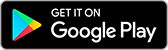
|
| Update | October 26, 2021 (4 years ago) |
There are quite a few APPS as good as
Parallel Space Pro v4.0.9090 APK + MOD (Premium Unlocked/Lite)
MOD APK, Pixel Professional Icon Pack APK Patched v3.9 MOD APK, Super Status Bar Gestures, Notifications & more Pro APK v2.4.5 MOD APK, Pika! Charging show - charging animation, Lock Screen & Notifications iOS 13, One Shade Custom Notifications and Quick Settings v2.8.5 Pro APK MOD APK, and BTTF Clock - Screen Saver - v1.0.7 too, one of the great APPS of the genre Personalization.
Developed by Sergei Bazarnik, BTTF Clock - Screen Saver - v1.0.7 requires Android version at least Android 6.0+. Therefore you must update your phone if necessary.
BTTF Clock - Screen Saver - v1.0.7 APK latest version is 1.0.7, release date 2021-10-25, and has size 5.2 MB.
Statistics about 1000 downloads are available from Google Play. You can update apps that have been downloaded or installed individually on your Android device if you want. Updating your apps gives you more. access to the latest features and improve the security and stability of the application.
Because not all games or apps are compatible for all phones. And the game or application is sometimes unavailable for your device, it depends on the Android OS version, screen resolutions or countries that Google Play allows access to. So at APK4Share you can easily download APK files and not be subject to these restrictions.

"Back To The Future" screen saver and live wallpapers look great on the car head unit screen ,
on your phone or tablet, and even on your Android TV.
How to set your screen saver
Note: Some of these steps may differ slightly depending on the device manufacturer.
Step 1: Choose BTTF Clock as your screen saver
1.Open your phone's Settings app.
2.Tap Display And then Advanced And then Screen saver And then Current screen saver.
3.Tap an option BTTF Clock
Step 2: Manage when your screen saver shows
While charging, docked or both:
1.While on the screen saver settings, tap When to start. If you don't see "When to start," tap More And then When to start.
2.Tap While docked, While charging, or While charging or docked.
Docked means that your phone is connected to a dock, a type of phone accessory.
Step 3: Test your screen saver
To see what your screen saver will look like, tap Start now.
If you don't see "Start now," tap More And then Start now.
Choose when your screen times out
After you've set your screen saver, you'll see it when your phone screen times out.
To change how long it takes for your phone to time out:
1.Open your phone's Settings app.
2.Tap Display And then Advanced And then Screen timeout.
3.Choose an option.
Turn your screen saver off
1.Open your phone's Settings app.
2.Tap Display And then Advanced And then Screen saver.
3.Tap When to start And then Never. If you don't see "When to start," turn off Screen saver.
Live wallpapers added.Bug fixes.
Show more