Copyright ©APK4Share. All Rights Reserved
Téléchargement Blur Video & Image - v2.6-LitePS
| Package Name | com.bongasoft.blurimagevideo |
|---|---|
| Category | Applications, Lecteurs et éditeurs vidéo |
| Latest Version | 2.6-LitePS |
| Get it On |
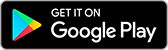
|
| Update | June 27, 2020 (4 years ago) |
Il y en a pas mal de Applications aussi bons que
YouTube Vanced v17.06.32 MOD APK (Remove AD/BG Play)
MOD APK,
TikTok v22.2.4 APK + MOD (All Region/Watermark)
MOD APK,
MX Player Pro v1.39.12 APK + MOD (Patched/Lite)
MOD APK,
Alight Motion v4.0.2 APK + MOD (Premium/XML Added)
MOD APK, IPTV Pro (Version complète Apps) v5.4.1 MOD APK, YouTube et Blur Video & Image - v2.6-LitePS aussi l'un des meilleurs Applications du genre Lecteurs et éditeurs vidéo.
Développé par Arsal Nazir, Blur Video & Image - v2.6-LitePS nécessite au moins la version Android . Par conséquent, vous devez mettre à jour votre téléphone si nécessaire.
Blur Video & Image - v2.6-LitePS APK la dernière version est le 2.6-LitePS, la date de sortie 2019-11-27 et la taille 21.1 MB.
Les statistiques sur 1000 téléchargements sont disponibles sur Google Play. Vous pouvez mettre à jour les applications qui ont été téléchargées ou installées individuellement sur votre appareil Android si vous le souhaitez. La mise à jour de vos applications vous donne davantage.accéder aux dernières fonctionnalités et améliorer la sécurité et stabilité de l'application.
Tous les jeux ou applications ne sont pas compatibles avec tous les téléphones. Et le jeu ou l'application n'est pas disponible pour votre appareil, cela dépend de la version du système d'exploitation Android, des résolutions d'écran ou des pays auxquels Google Play autorise l'accès. Donc, sur APK4Share, vous pouvez téléchargez facilement des fichiers APK et ne soyez pas soumis à ces restrictions.

This app allow you to apply blur effect on video and images on phone gallery items or media captured using camera.
Unlike other apps you can define more than 1 areas to blur using rectangle or custom shapes(lasso select/using your finger), you can also define the duration of each area and adjust the intensity of blur filter along with the option to blur selected or unselect area.
Background of image/video can also be changed to make it of specific aspect ratio.
HOW TO USE
✔As soon as you start the app it show you option to select image or video
✔After selection you are asked if you want to select from gallery or capture a new one
✔In next screen at the bottom bar you see 2 options, first is lasso select/pencil blur and the other is rectangle blur, using pencil blur/lasso select you can use your hand to define the area to blur and in the other case you can use adjustable rectangle area, after selecting area to blur press the save button on top right corner and wait for process to finish.
How to enable object tracking
After defining the object area, press the button next to + button in bottom bar.
How to use colour instead of blur to hide object
Use 🎨 in bottom bar and select desired colour.
How to specify more than 1 area to blur
In case of lasso select you can add as many areas as you want using your finger and in case of rectangle you can use + button in bottom bar to add a new rectangle area to blur.
What are different options to blur
You can specify the interval of each area for which to apply blur filter, you can also blur selected or un selected part of video and images.
How to zoom area to blur
First click on 5th button in bottom bar(Hand figure) then pinch to zoom the required area, after that click the 1st or 2nd icon from bottom bar to select proper blur tool and apply it to required place, after you have done then press the zoom button to switch to normal mode.
How to increase processing speed
From settings screen(next to save button) you can choose fast/ultrafast processing speed but please note this will effect output quality.
How to specify duration of blur area
First select the area you want to apply duration by tapping on it(Last added area will be selected by default) then click on clock icon(3rd from the left) in the next screen you can define duration of that selected blur area , you can add more than 1 intervals by clicking the + icon on the top of screen.
How to change Aspect Ratio
You can use 4th option
OTHER VERSIONS