Copyright ©APK4Share. All Rights Reserved
Unduh Samsung Notes - v4.2.01.53
| Package Name | com.samsung.android.app.notes |
|---|---|
| Category | Aplikasi, Produktivitas |
| Latest Version | 4.2.01.53 |
| Get it On |
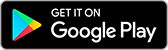
|
| Update | August 17, 2021 (3 years ago) |
Ada cukup banyak Aplikasi sebagus
Forest: Stay Focused v4.50.0 APK + MOD (Pro Pack Tidak terkunci)
MOD APK, Whats Tracker for WhatsApp - Last Seen Online, TELUS My Wi-Fi,
Adobe Acrobat Reader v21.11.0.20642 APK + MOD (Premium Tidak terkunci)
MOD APK,
Xodo PDF Reader & Editor v7.1.16 APK + MOD (Premium Tidak terkunci)
MOD APK,
AppBlock - Stay Focused v5.9.1 APK + MOD (Premium Tidak terkunci)
MOD APK, dan Samsung Notes - v4.2.01.53 juga, salah satu Aplikasi terbaik dari genre Produktivitas.
Dikembangkan oleh Samsung Electronics Co., Ltd., Samsung Notes - v4.2.01.53 memerlukan versi Android setidaknya Android 6.0+. Oleh karena itu, Anda harus memperbarui ponsel Anda jika perlu.
Samsung Notes - v4.2.01.53 APK versi terbaru adalah 4.2.01.53, tanggal rilis 2021-04-19, dan memiliki ukuran 64.3 MB.
Statistik tentang 1000 unduhan tersedia dari Google Play. Anda dapat memperbarui aplikasi yang telah diunduh atau dipasang satu per satu pada perangkat Android Anda jika Anda mau. Memperbarui aplikasi memberi Anda lebih banyak akses ke fitur terbaru dan meningkatkan keamanan dan stabilitas aplikasi.
Karena tidak semua game atau aplikasi kompatibel untuk semua ponsel. Dan game atau aplikasi tidak tersedia untuk perangkat Anda, itu tergantung pada versi OS Android, resolusi layar, atau negara tempat Google Play mengizinkan aksesnya. Jadi di APK4Share Anda dapat mengunduh file APK dengan mudah dan tidak tunduk pada batasan ini.

With Samsung Notes, you can create notes containing texts, images with footnotes, voice recordings, and music. Moreover, you can share your notes easily to SNS.Previously made any memos from S Note and Memo also can be imported into Samsung Notes.Samsung Notes provides various brush types and color mixers, so that you can draw fabulous paintings like professional painters.You may also share your paintings at PEN.UP right away.Samsung Notes is a hub for all your hand-written notes, sketches, drawings.Creating notesTap + icon at the bottom of the main screen of Samsung Notes to create notes.Locking notes1.Tap the More options button on the main screen of Samsung Notes, select Settings, then select Lock notes to create a password.2.Create a password, then tap the note you want to lock.3.Tap the More options button while viewing a note, then select Lock.Adding textTap keyboard icon at the top of the screen to enter text using the keyboard. Use the Rich text toolbar to edit the style of the text.Adding handwritingTap Handwriting icon at the top of the screen to add handwriting. Handwritten text can be recognised. You can also use handwriting to search for keywords in notes.Adding drawingsTap drawing icon at the top of the screen to create drawings.Adding image and voice recordingsTap image icon at the top of the screen to insert images. Tap Voice recording icon at the top of the screen to insert voice recordings.Using pen settingsSelect from various pen types, sizes, and colours.Erasing handwritingTap eraser icon at the bottom of the screen, then tap or swipe your finger over the handwriting you want to erase.Using Selection modeTap selection icon at the bottom of the screen, then select an area of handwriting. You can then move the selected area, adjust its size, and more.Using brush settingsSelect from various brush types and colours. Tap the selected brush to view the brush settings again and change more settings such as the size and opacity.Tap color icon, then select the colour you want to draw with.Using Smart Switch.Use Smart Switch to import S Note and Memo data from other devices.Using Samsung account.1.Tap the More options button while on the main screen of Samsung Notes, select Settings, then select Import data.2.Select S Note or Memo data saved using your Samsung account, then tap the DONE button.Syncing notes via Samsung Cloud1.Tap the More options button while on the main screen of Samsung Notes, select Settings, then select Sync with Samsung Cloud.2.Register with or sign in to Samsung Cloud using your Samsung account. Samsung Notes data will be synced automatically.Creating notes while screen offDetach the S Pen while the screen is turned off to create screen off memos.Keyword : SDOC, Note, Memo--------------------------------------------------------Notice : Regarding the App Access PrivilegeThe following permissions are required for the app service. For optional permissions, the default functionality of the service is turned on, but not allowed.Required permissions• Storage: Used to save or load note filesOptional permissions• Telephone: Used to check device-unique identification information for providing app update• Microphone: Used to record the voice to be inserted into the note• Camera: Used to take photos to be inserted into the note• Location: Used to provide location information when opening web links requesting location• Contacts: Used to read account information to sync with your account
-You can set the color of each folder or change the order.-You can crop attached photos freely.-Added ‘Erase all handwriting’.-You can duplicate any note.-You can delete a note while writing it.-Three types of templates have been added.
Show more