Copyright ©APK4Share. All Rights Reserved
Tải về Blur Video & Image - v2.6-LitePS
| Package Name | com.bongasoft.blurimagevideo |
|---|---|
| Category | Ứng dụng, Xem & Sửa Video |
| Latest Version | 2.6-LitePS |
| Get it On |
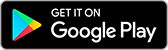
|
| Update | June 27, 2020 (4 years ago) |
Có khá nhiều Ứng dụng hay như
Alight Motion v4.0.2 APK + MOD (Premium/XML Added)
MOD APK, One Player, VITA, IPTV Pro (Bản đầy đủ Apps) v5.4.1 MOD APK,
TikTok v22.2.4 APK + MOD (All Region/Watermark)
MOD APK,
YouTube Vanced v17.06.32 MOD APK (Remove AD/BG Play)
MOD APK, và Blur Video & Image - v2.6-LitePS cũng vậy, một trong những Ứng dụng tuyệt vời của thể loại Xem & Sửa Video.
Phát triển bởi Arsal Nazir, Blur Video & Image - v2.6-LitePS cần bản Android tối thiểu là . Do đó bạn phải cập nhật điện thoại của mình nếu cần thiết.
Blur Video & Image - v2.6-LitePS APK phiên bản mới nhất là 2.6-LitePS, ngày phát hành 2019-11-27, và có dung lượng 21.1 MB.
Thống kê có khoảng 1000 lượt tải được từ Google Play. Bạn có thể cập nhật các ứng dụng đã được tải xuống hoặc cài riêng lẻ trên thiết bị Android nếu bạn muốn. Cập nhật ứng dụng của bạn cung cấp cho bạn quyền truy cập vào các tính năng mới nhất và cải thiện tính bảo mật và ổn định của ứng dụng.
Bởi vì không phải trò chơi hoặc ứng dụng nào cũng tương thích cho tất cả các điện thoại. Và trò chơi hoặc ứng dụng đôi khi không khả dụng với thiết bị của bạn, nó phụ thuộc vào phiên bản hệ điều hành Android, độ phân giải màn hình hoặc các quốc gia mà Google Play cho phép truy cập. Vậy nên tại APK4Share bạn có thể dễ dàng tải xuống các file APK và không dính vào các hạn chế này.

This app allow you to apply blur effect on video and images on phone gallery items or media captured using camera.
Unlike other apps you can define more than 1 areas to blur using rectangle or custom shapes(lasso select/using your finger), you can also define the duration of each area and adjust the intensity of blur filter along with the option to blur selected or unselect area.
Background of image/video can also be changed to make it of specific aspect ratio.
HOW TO USE
✔As soon as you start the app it show you option to select image or video
✔After selection you are asked if you want to select from gallery or capture a new one
✔In next screen at the bottom bar you see 2 options, first is lasso select/pencil blur and the other is rectangle blur, using pencil blur/lasso select you can use your hand to define the area to blur and in the other case you can use adjustable rectangle area, after selecting area to blur press the save button on top right corner and wait for process to finish.
How to enable object tracking
After defining the object area, press the button next to + button in bottom bar.
How to use colour instead of blur to hide object
Use 🎨 in bottom bar and select desired colour.
How to specify more than 1 area to blur
In case of lasso select you can add as many areas as you want using your finger and in case of rectangle you can use + button in bottom bar to add a new rectangle area to blur.
What are different options to blur
You can specify the interval of each area for which to apply blur filter, you can also blur selected or un selected part of video and images.
How to zoom area to blur
First click on 5th button in bottom bar(Hand figure) then pinch to zoom the required area, after that click the 1st or 2nd icon from bottom bar to select proper blur tool and apply it to required place, after you have done then press the zoom button to switch to normal mode.
How to increase processing speed
From settings screen(next to save button) you can choose fast/ultrafast processing speed but please note this will effect output quality.
How to specify duration of blur area
First select the area you want to apply duration by tapping on it(Last added area will be selected by default) then click on clock icon(3rd from the left) in the next screen you can define duration of that selected blur area , you can add more than 1 intervals by clicking the + icon on the top of screen.
How to change Aspect Ratio
You can use 4th option
OTHER VERSIONS