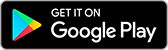Copyright ©APK4Share. All Rights Reserved
Có khá nhiều Ứng dụng hay như
AppBlock - Stay Focused v5.9.1 APK + MOD (Premium Đã mở khóa)
MOD APK, Whats Tracker for WhatsApp - Last Seen Online, Greenlight Quality Control, Samsung Flow,
WPS Office v15.6 APK + MOD (Premium Đã mở khóa/Extra)
MOD APK,
Adobe Acrobat Reader v21.11.0.20642 APK + MOD (Premium Đã mở khóa)
MOD APK, và Samsung Notes - v4.2.01.53 cũng vậy, một trong những Ứng dụng tuyệt vời của thể loại Năng suất.
Phát triển bởi Samsung Electronics Co., Ltd., Samsung Notes - v4.2.01.53 cần bản Android tối thiểu là Android 6.0+. Do đó bạn phải cập nhật điện thoại của mình nếu cần thiết.
Samsung Notes - v4.2.01.53 APK phiên bản mới nhất là 4.2.01.53, ngày phát hành 2021-04-19, và có dung lượng 64.3 MB.
Thống kê có khoảng 1000 lượt tải được từ Google Play. Bạn có thể cập nhật các ứng dụng đã được tải xuống hoặc cài riêng lẻ trên thiết bị Android nếu bạn muốn. Cập nhật ứng dụng của bạn cung cấp cho bạn quyền truy cập vào các tính năng mới nhất và cải thiện tính bảo mật và ổn định của ứng dụng.
Bởi vì không phải trò chơi hoặc ứng dụng nào cũng tương thích cho tất cả các điện thoại. Và trò chơi hoặc ứng dụng đôi khi không khả dụng với thiết bị của bạn, nó phụ thuộc vào phiên bản hệ điều hành Android, độ phân giải màn hình hoặc các quốc gia mà Google Play cho phép truy cập. Vậy nên tại APK4Share bạn có thể dễ dàng tải xuống các file APK và không dính vào các hạn chế này.

With Samsung Notes, you can create notes containing texts, images with footnotes, voice recordings, and music. Moreover, you can share your notes easily to SNS.Previously made any memos from S Note and Memo also can be imported into Samsung Notes.Samsung Notes provides various brush types and color mixers, so that you can draw fabulous paintings like professional painters.You may also share your paintings at PEN.UP right away.Samsung Notes is a hub for all your hand-written notes, sketches, drawings.Creating notesTap + icon at the bottom of the main screen of Samsung Notes to create notes.Locking notes1.Tap the More options button on the main screen of Samsung Notes, select Settings, then select Lock notes to create a password.2.Create a password, then tap the note you want to lock.3.Tap the More options button while viewing a note, then select Lock.Adding textTap keyboard icon at the top of the screen to enter text using the keyboard. Use the Rich text toolbar to edit the style of the text.Adding handwritingTap Handwriting icon at the top of the screen to add handwriting. Handwritten text can be recognised. You can also use handwriting to search for keywords in notes.Adding drawingsTap drawing icon at the top of the screen to create drawings.Adding image and voice recordingsTap image icon at the top of the screen to insert images. Tap Voice recording icon at the top of the screen to insert voice recordings.Using pen settingsSelect from various pen types, sizes, and colours.Erasing handwritingTap eraser icon at the bottom of the screen, then tap or swipe your finger over the handwriting you want to erase.Using Selection modeTap selection icon at the bottom of the screen, then select an area of handwriting. You can then move the selected area, adjust its size, and more.Using brush settingsSelect from various brush types and colours. Tap the selected brush to view the brush settings again and change more settings such as the size and opacity.Tap color icon, then select the colour you want to draw with.Using Smart Switch.Use Smart Switch to import S Note and Memo data from other devices.Using Samsung account.1.Tap the More options button while on the main screen of Samsung Notes, select Settings, then select Import data.2.Select S Note or Memo data saved using your Samsung account, then tap the DONE button.Syncing notes via Samsung Cloud1.Tap the More options button while on the main screen of Samsung Notes, select Settings, then select Sync with Samsung Cloud.2.Register with or sign in to Samsung Cloud using your Samsung account. Samsung Notes data will be synced automatically.Creating notes while screen offDetach the S Pen while the screen is turned off to create screen off memos.Keyword : SDOC, Note, Memo--------------------------------------------------------Notice : Regarding the App Access PrivilegeThe following permissions are required for the app service. For optional permissions, the default functionality of the service is turned on, but not allowed.Required permissions• Storage: Used to save or load note filesOptional permissions• Telephone: Used to check device-unique identification information for providing app update• Microphone: Used to record the voice to be inserted into the note• Camera: Used to take photos to be inserted into the note• Location: Used to provide location information when opening web links requesting location• Contacts: Used to read account information to sync with your account
-You can set the color of each folder or change the order.-You can crop attached photos freely.-Added ‘Erase all handwriting’.-You can duplicate any note.-You can delete a note while writing it.-Three types of templates have been added.
Show more